A comprehensive guide to starting your private discussion with the people you trust.
How to Create a Private Discussion and Invite others via email:
To set up the discussion:
- Go to Mindhive.org
- Sign into your personal account
- On the top-right of the page, click Post question in the top right-hand corner
- Fill in the details of your discussion in each section ie. Brief, Structure, People, Conclusion
To make your discussion private and Invite Only:
1. On the left-hand side of the page, click People to access the people section of your discussion.
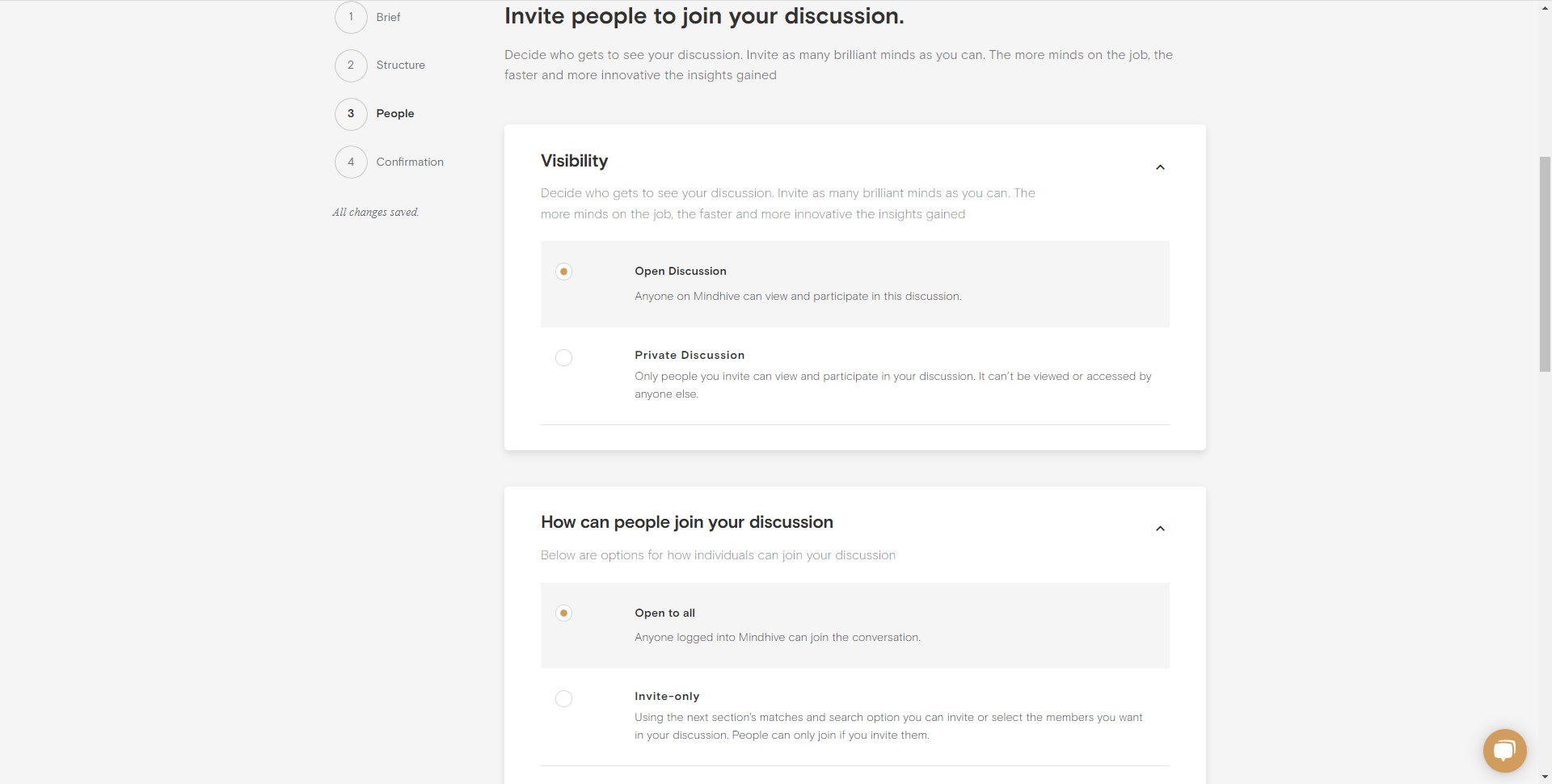
2. Under Visibility, select Private Discussion.
3. Under How can people join your discussion, select invite-only.
4. Click Confirmation, and then click Launch your discussion!
To Invite users via email?
1. Go to your discussion
2. Click on Admin Center.
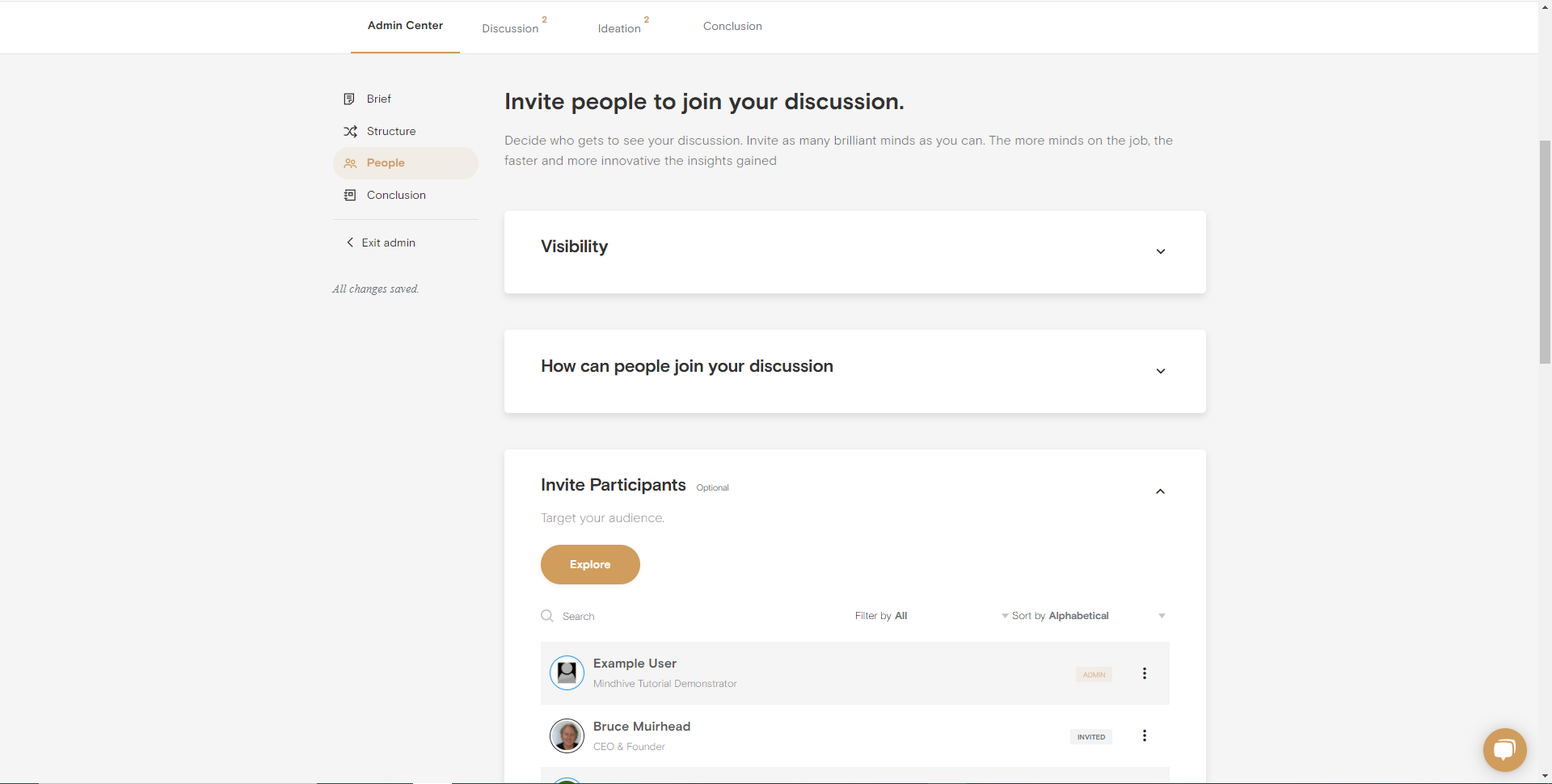
3. Click People.
4. Then under Invite Participants, click Explore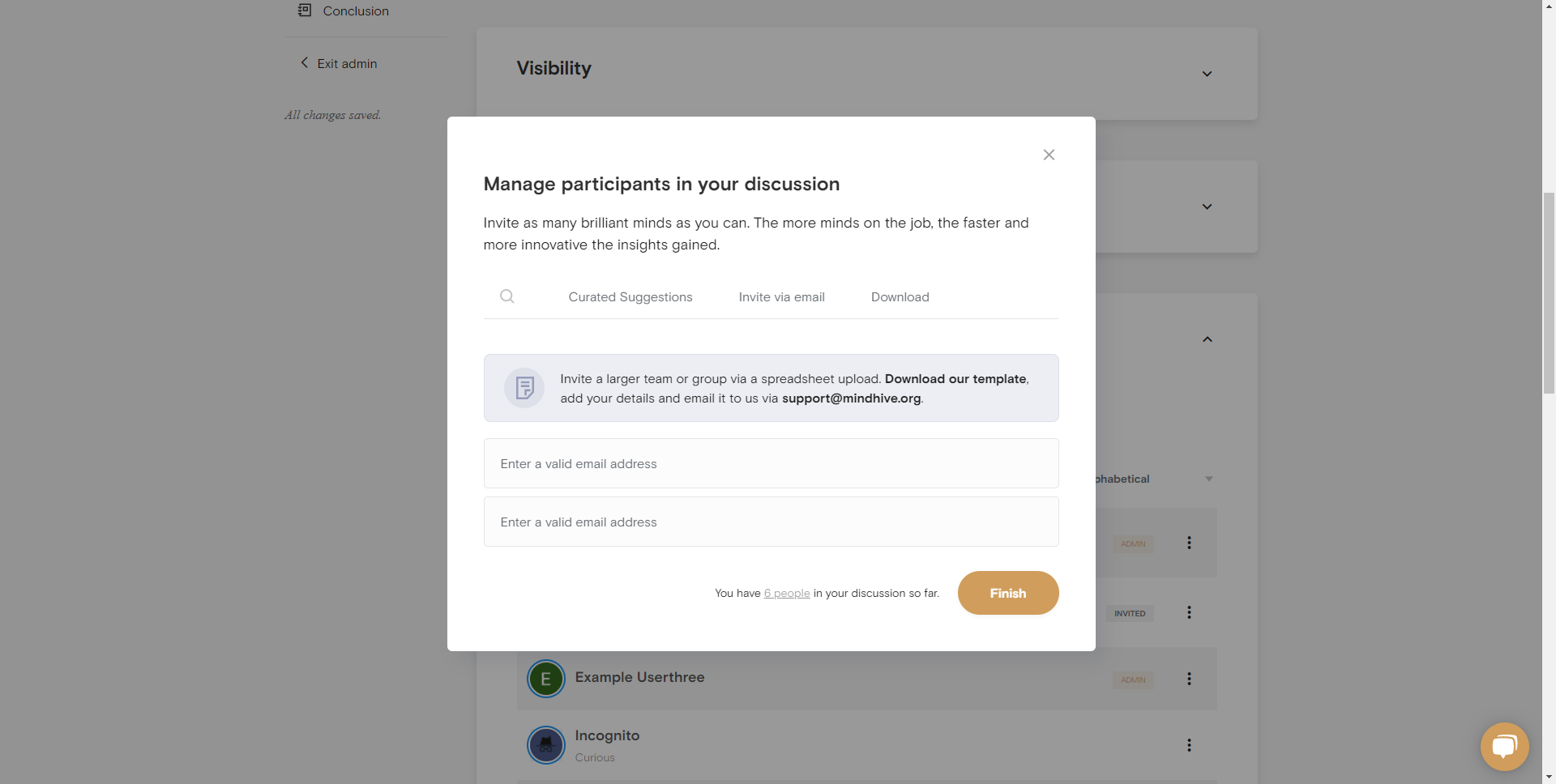
5. Click Invite via email
6. Enter the email addresses of those you wish to invite.
7. Click Finish
After completing the above steps your private discussion will be live and the desired participants will receive emails asking them to join.
How to join a Private Discussion from an email invite:
Your email invite will contain a link to join the discussion labelled Join the Discussion.
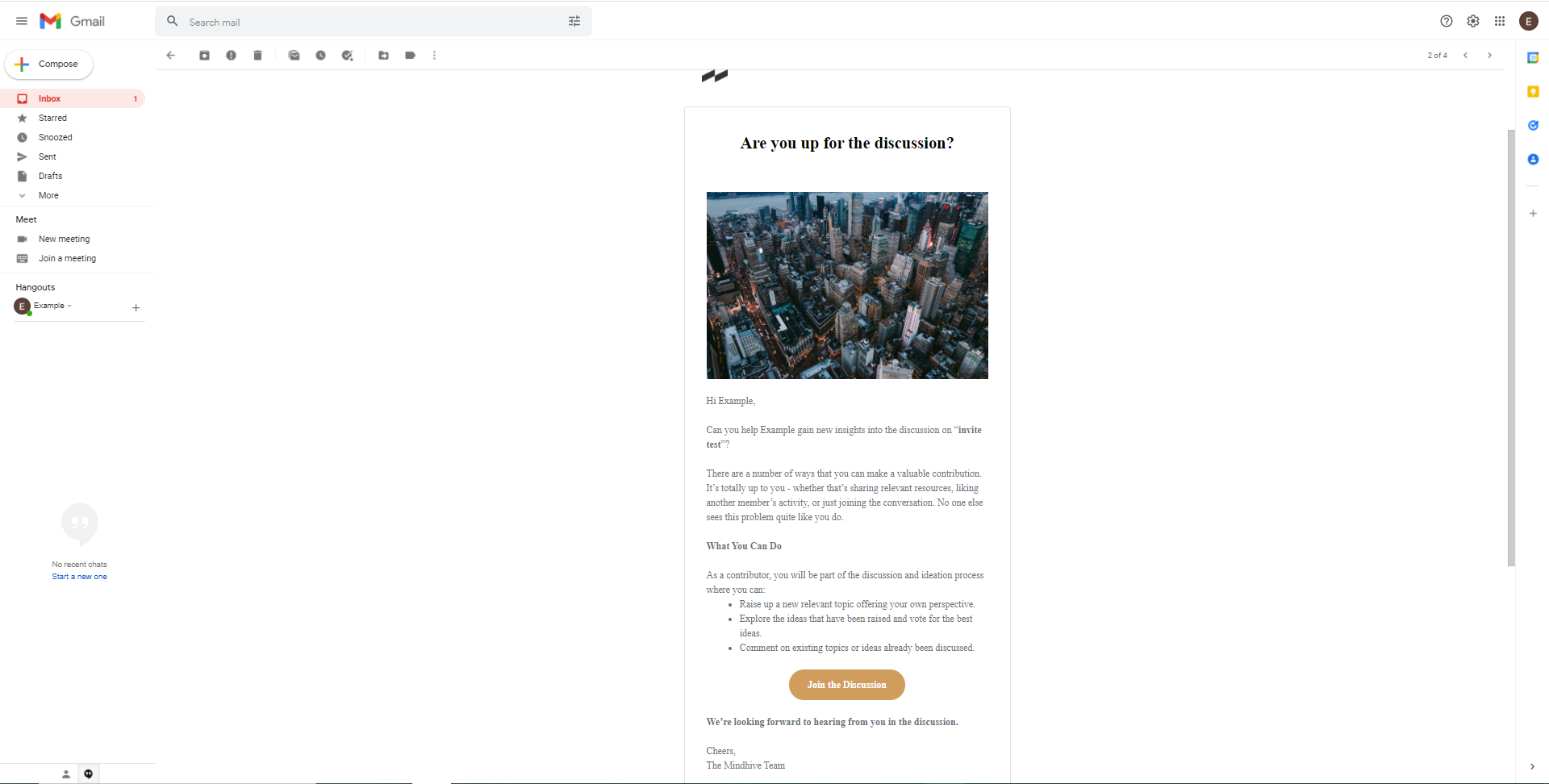
If you are a Mindhive user and are already logged-in:
- Click the link in your email invite and you will be taken directly to the private discussion.
- Join the discussion and start commenting.
If you are a Mindhive user and are not Logged-in:
- After clicking the link in your email invitation, you will be taken to the Mindhive website and prompted to sign in.
- Sign in into your Mindhive account and you will be automatically directed to the discussion you were invited to.
- Click Join and start commenting.
If you are not a Mindhive user:
1. After clicking the link in your email invitation, you will be taken to the Mindhive website.
2. Create a new account by clicking Create a free account at the top-right of the Mindhive website.
3. Enter your new account details or sign-in using a compatible existing account (Google, Twitter, Facebook)
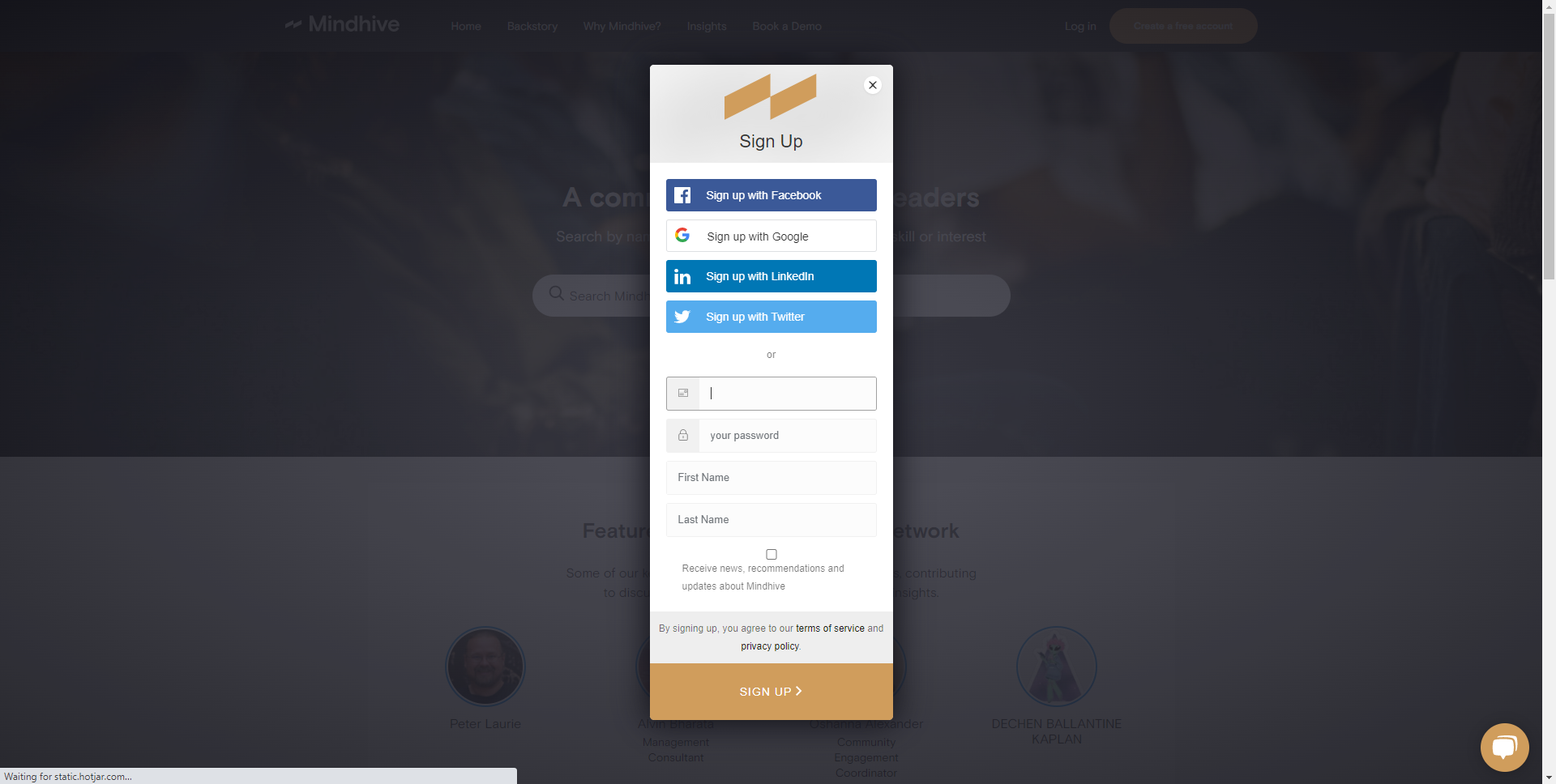
4. Sign-in to Mindhive with your new account and you will be automatically directed to the discussion you were invited to.
5.Click Join and start commenting.
Important Note: If users attempting to access a discussion after signing in to an existing or new account are not taken to the private discussion automatically, they can re-click the link in their email invitation after signing in to access the discussion.
.png?height=120&name=Mindhive-Brandmark-BrownYellow%20(1).png)